Upgrade your Dell PowerEdge T340 RAM
Upgrade your Dell PowerEdge T340 server with high-quality, compatible RAM to boost your system's performance and reliability. Whether you're looking to increase memory capacity for handling resource-intensive applications, enhance speed for faster data processing, or ensure consistent performance in demanding environments, our memory modules are precisely designed to meet your server's specific requirements. With options for UDIMM you can select the optimal configuration to maximize your server's performance, maintain compatibility, and ensure operational efficiency.
Dell PowerEdge T340 Memory Configuration
Below are the memory configuration details for the Dell PowerEdge T340. Review the supported slots, memory capacities, and compatible speeds to find the best match for your requirements.
Specification
Details
RAM Slots
4 DIMMs
Supported Memory Types
UDIMM
Maximum Memory Size
UDIMM: 64GB (4 × 16GB)
Maximum Memory Speed
DDR4-2666
Supported Memory Speed
DDR4-2133, DDR4-2400, DDR4-2666, DDR4-2933 (will clock down), DDR4-3200 (will clock down)
Supported DIMMs
UDIMM: 4GB to 16GB
Need more details? Explore the Dell PowerEdge T340 Technical Guide for in-depth specifications and insights.
Find Your Dell PowerEdge T340 RAM Upgrade
| Picture | Part Number | Brand | Size | Speed | Form Factor | Ships In | Price | |
|---|---|---|---|---|---|---|---|---|
| Micron | 16GB | DDR4-3200 | UDIMM |
Need Help Choosing the Right RAM?
Contact our team for personalized assistance.
Manufactured by Industry Leaders
We offer memory modules from Samsung, SK Hynix, and Micron—the same trusted manufacturers behind high-performance computing solutions worldwide. Each module meets strict standards for performance, compatibility, and reliability, ensuring enterprise-grade quality at a competitive price.

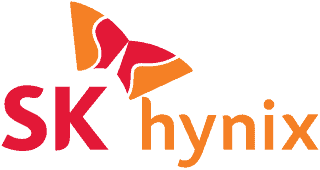

Dell PowerEdge T340 Memory FAQ
This Dell PowerEdge T340. Memory FAQ covers the most common questions about memory configuration, types, speeds, and installation tips to help you optimize your server performance.
What Types of RAM Are Supported in the Dell PowerEdge T340?
- The Dell PowerEdge T340 supports UDIMM (Unbuffered DIMMs).
Which Memory Speeds Are Compatible With the Dell PowerEdge T340?
- The server supports DDR4-2133, DDR4-2400, DDR4-2666, DDR4-2933 (will clock down), DDR4-3200 (will clock down).
- Keep in mind that if different speeds are mixed, all modules operate at the slowest DIMM speed.
What Is the Maximum Supported RAM Capacity for the Dell PowerEdge T340?
- Up to 64GB (4 × 16GB) with UDIMMs.
How do I achieve the best performance for my Dell PowerEdge T340?
- Populate DIMMs evenly across all channels and use the highest supported speed compatible with your CPU.
What is UDIMM?
- UDIMM (Unbuffered DIMM): Unbuffered DIMMs do not include a register or buffer, meaning they communicate directly with the memory controller. While they offer lower latency compared to RDIMMs and LRDIMMs, UDIMMs are typically used in desktops or workstations rather than servers, as they cannot support high memory capacities or intensive workloads.
General DIMM Population Guidelines for Dell PowerEdge T340
- Do Not Mix UDIMMs
- If mixing memory speeds, all DIMMs will operate at the lowest speed.
- Install DIMMs starting furthest from the processor.
- Populate DIMMs evenly across all channels.
- Ensure all CPUs have memory installed for their DIMM slots to function.
Dell PowerEdge T340 Memory Installation Steps
- Power Off the server and disconnect it from power.
- Wear ESD Gear: Use an ESD wrist strap and work in an ESD-safe environment.
- Open the server and locate the DIMM slots.
- Inspect the slots for dust or debris and ensure proper alignment of the DIMMs.
- Follow the DIMM population order in the server manual.
- Firmly insert DIMMs until they click. Avoid using excessive force.
- Close the server and reconnect power.
- Verify the memory configuration in the BIOS.
Still have questions about upgrading your Dell PowerEdge T340 memory? Contact us for advice or request a quote for compatible memory modules.
